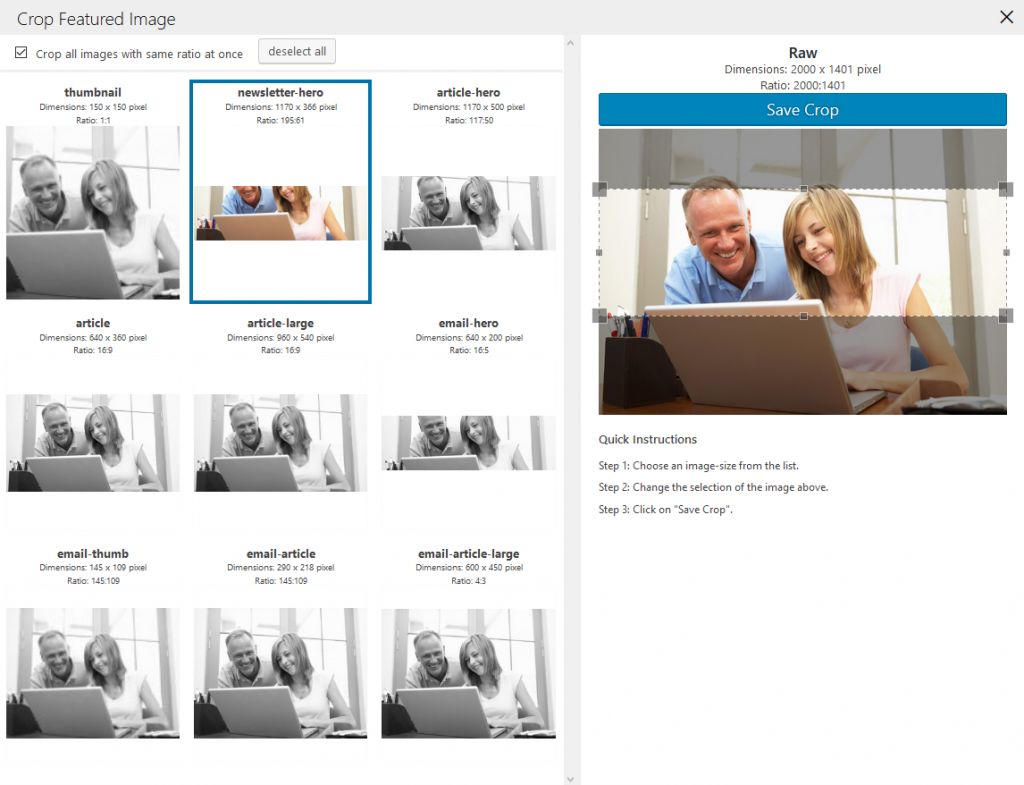WordPress will automatically crop your images into various sizes for use on the newsletter theme, but depending on the image used it doesn’t always do the best job.
![]() You can fix badly cropped images using the Crop Featured Image button, found in the Media Library and on the article edit page.
You can fix badly cropped images using the Crop Featured Image button, found in the Media Library and on the article edit page.
Clicking the Crop Featured Image button opens a pop-up with all of the image sizes WordPress generates. See the section below on Image Sizes for an explanation of each of these sizes and where they usually appear on a newsletter theme.
Select the image size you want to crop and use the tool to adjust. Click Save Crop when happy. The image should now be updated everywhere that it appears in that size.
Image sizes
- Thumbnail is a built-in WordPress size and is not used in the newsletter theme (but can be used in your content)
- Newsletter Hero is the large banner image at the top of the Index Page. 1
- Article Hero is the large banner image at the top of the Article Page (depending on your theme) 2
- Article is the thumbnail size used for non-featured articles on the Index Page 2
- Article Large is the thumbnail size used for featured articles on the Index Page 2
- Email Hero is the large banner image at the top of the Email View 1
- Email Thumb and Email Article are two thumbnail sizes used for non-featured articles in the Email View (the one used depends on your theme) 2
- Email Article Large is the thumbnail size used for featured articles in the Email View 2
1 This size is applied to images used as a Featured Image on a newsletter.
2 This size is applied to images used as a Featured Image on an article.