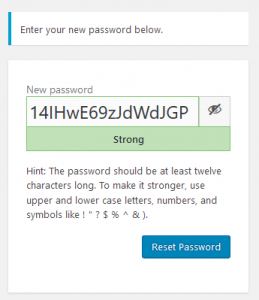Lost Password Form
The Lost your password? function can be used to reset your account’s password.
If you are unable to login because you have forgotten your password, you can easily reset it. Go to the login page and click the lost password link under the form, or click here to access the password reset page directly.

This will take you to the password reset form. Enter the email address associated with your account and click “Get New Password”.
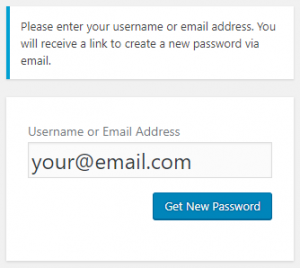
Verification Email
The system will send a verification email to your registered address which contains a link to reset the password. This is to confirm your identity ensure that only the person with access to the email address can reset the login.
Check your junk/spam folder if you can’t see the email in your inbox after a few minutes.
The form will not submit if you enter an email address that is not associated with a user account.
When you receive the email, click the link contained inside. This will take you to the final step, which is to enter your new password.
Set your new password
Enter your new password and click the Reset Password button to complete the process.