There are two menu areas available (depending on your theme);
- Navbar is the main menu in the header. By default it contains links to the Newsletter index, the Archive and the Print View. You can add additional links and dropdown menus to this area. Useful for linking to information on external websites (eg. Calendar,
- Footer is the menu that appears alongside the copyright notice in the footer. By default it is blank. Useful for linking extra information (eg. Privacy Policy)
Add menus to these menu areas and they will be displayed in the appropriate place in the theme.
Creating Menus
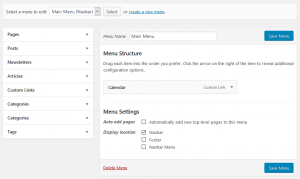 To create a new menu, go to Appearance > Menus. Click the create a new menu link. Give your menu a descriptive name (this will help you differentiate them) and click Create Menu.
To create a new menu, go to Appearance > Menus. Click the create a new menu link. Give your menu a descriptive name (this will help you differentiate them) and click Create Menu.
Using the sidebar tabs, add items to the menu as needed. Common things to add to a newsletter menu would be Custom Links to external websites, Pages to other pages on the newsletter, or Categories if the Article Categories and Tags Add on is enabled.
Menus in the Navbar menu area also support dropdowns. To create a dropdown, indent the menu items by dragging/dropping them into place.
Editing and Deleting Menu Items
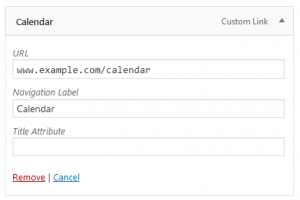 To edit a menu, go to Appearance > Menus. Choose the menu you want to edit from the dropdown. You can add new menu items using the sidebar as explained above.
To edit a menu, go to Appearance > Menus. Choose the menu you want to edit from the dropdown. You can add new menu items using the sidebar as explained above.
To delete a menu item, expand the tile and click the Remove link.
Menus in widget areas
Menus can be used in widget areas such as in the Footer. Create a new menu and read the Footer page to learn how to add a menu widget.
