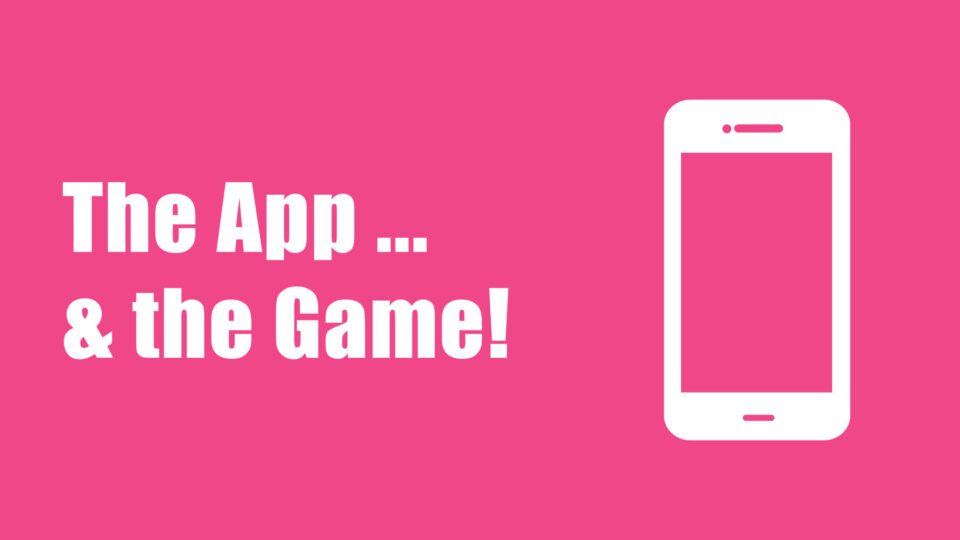
The App and the Game … Be In It to Win It!
Firstly – the most important thing … Have you downloaded the Conference App yet?
By using the App, you’ll be able to:
- Take Notes and export them to your inbox
- Engage with Exhibitors
- Obtain Delegate contacts and export them to your inbox
- Send messages and receive real-time notifications
- Complete surveys and share your feedback
- Play games and win amazing prizes
… and much, much more!
Don’t miss out on the full Summit experience – download the App today and be ready for all the action and excitement coming your way!
Thank you to our App Sponsor:

App Gamification and the Leaderboard
Have Fun … The App enables you to compete with fellow delegates to earn points as you interact with Exhibitors, engage with Colleagues and explore the App. The more you use the App, the higher you climb on the Leaderboard.
The points will be tallied during the final Afternoon Tea break on Friday, and the winner will be announced in the Summit Close Session.
The Prize … A $100 gift card will be awarded to the Delegate who has accumulated the most points. If there are several people on the top score, then a name will be drawn out of a hat.
To Score Points … Points are earned as you interact, engage and explore. The more you do so, the more points you will accumulate. For example:
- 100 pts – Interact with an Exhibitor and scan their QR code
- 50 pts – Login for the first time
- 50 pts – View Notifications
- 50 pts – Complete a Session feedback survey
- 40 pts – Update your profile
- 40 pts – Update your profile image
- 30 pts – Send a message to a colleague
- 30 pts – Comment on a page
- 30 Pts – Post a status update
- … and many, many more opportunities to accumulate points!
First Things First … Make sure you are logged into the App (using the email address that you supplied upon registration, and your newly created password) to activate the gamification function.
To Scan an Exhibitor QR Code … Click into the QR Scanner Icon and scan the Exhibitor’s QR code. The scan will automatically be recognised within the gamification function and your points will be allocated. You will only receive points the first time each Exhibitor is scanned. However, if you manage to scan all Exhibitor’s QR codes, you will be awarded bonus points once the final Exhibitor is scanned.
The Bookmark Function
This is an incredibly useful function as it enables you to save all your important information in one place – under the ‘Login’ Icon.
To Bookmark … The Bookmark function is available in the following Icons:
- Program
- Speakers
- Sponsors
- Exhibitors
- Delegates
To Create Your Schedule … Click into the Program Icon. Review the Sessions, and click on the Bookmark Icon for those you’d like to attend. To access your created Schedule, click into the Login Icon.
To Obtain and Export Delegate Details … Click into the Delegates Icon. Click into the Delegate’s name and click on the Bookmark Icon. To access your created list of Delegates, click into the Login Icon. You are also able to take notes for each Delegate and export these notes to your email address. Simply click on the ‘Export Notes’ function whilst in the Login Icon.
To List Sponsors / Exhibitors / Speakers … Similar to the Delegates information above, click into the relevant Icon, then click on the Bookmark Icon. Note that only the Bookmarked Delegate details can be exported to your email address. The details of the Sponsors / Exhibitors / Speakers remain within the App. If you’d like to export the details of a Sponsor / Exhibitor or Speaker (and they are also a Delegate), then simply Bookmark their details by clicking into the Delegate Icon. Or, simply scan their QR Code, which will send their details to the ‘My Delegates’ list.
Taking Notes and Exporting Content
To Take Notes … Click into the Program Icon and select a Session. Then, select the pencil Notes Icon and this will take you to a notepad … and simply start typing away! Notes are automatically saved – you can leave and come back to your notes as often as you like.
To Export Your Notes … When you have finished taking notes, you can send these to an email address. To do this, click into the Login Icon then select ‘Export Notes’. You will be asked to enter in your email address, and the notes will then be sent there.
Important Note about Notes … The notes will stay on the Summit App as long as you leave the App on your device. If you delete the App, then the notes are also deleted, so make sure that you export your notes prior to deleting the App.
Connecting with Colleagues and Exchanging Details
In addition to using the Bookmark function, you can also use the QR function to connect with colleagues and exchange contact details
- Click into your in-App QR Scanner
- Have your colleague click into their in-App ‘My QR Code’ icon
- Scan your colleague’s QR Code
- Repeat the process, but with switched roles, to enable your colleague to scan your QR Code
Finally, for More App Tips – Make Sure to visit the FAQs and App Tips Icons
… and importantly, don’t forget to refresh your App frequently!
To do this, simply click on the ‘Settings’ wheel (top right of screen) and click ‘Check for Updates’. Please aim to do this multiple times per day, to check for any Program updates, or additional messages or notifications.


